Step 1 : Check Internet Connection
Ensure that the network is operational: Before connecting PrinterKiosk, verify that your Internet connection is stable and functional.
To do this, refer to the two icons located at the top right of your CMPrint screen. The wave-shaped icon should not be crossed out, as it represents the availability of your network.
The PrinterKiosk icon should also not be crossed out; if it is, this means that communication with the PrinterKiosk server is not available:

Étape 2 : Tester la Fonctionnalité d'Impression
1. Sending a Test Document:
To test the printing functionality, prepare a simple document, such as a one-page PDF. Send this document to the dedicated email address for the PrinterKiosk point.
2. Retrieving the Printout:
Go to the PrinterKiosk point.
You should receive a secret code via email, which you will need to enter on the printer's interface to retrieve the printed document.
 |  |
3. Payment Verification:
Make the payment using a credit card or coins, then download the dematerialized receipt to verify that the transaction amount is correct.
4. Print Quality Check:
Step 3 : Troubleshooting Potential Issues
1. Analyze Error Messages:
If you encounter errors during the connection or testing, consult the error messages displayed by the CMPrint. Common errors may include network connectivity issues, communication errors with the printer, or transaction failures.
2. Consult the Troubleshooting Guide:
Refer to the troubleshooting guide included in the PrinterKiosk documentation or contact Cartadis technical support for assistance if needed.
Conclusion
Testing the connection and functionality of PrinterKiosk is an essential step before making the service available to users.
By following this guide, you ensure that PrinterKiosk is correctly connected, that printing and transactions work smoothly, and that document security is guaranteed.
Once all tests are successfully completed, your PrinterKiosk point is ready to provide quality printing services to your customers.