Table of Contents
- 1. Introduction
- 2. Installation
- 2.1 Prerequisites
- 2.2 Configuration of the network parameters
- 2.3 Configuration of the global parameters
- 2.4 Advanced parameters
- 2.5 Settings of the coin and bills acceptance
- 2.6 Trace file "Logs"
- 2.7 Version of the "Firmware" software
- 2.8 Update from an USB key
- 2.9 Update from the Gespage server
- 2.10 Calibration of the touchscreen
- 2.11 Test of the reader card of user authentication
- 3. Usage
- 4. Management
- 5. Maintenance
The DRC10/CR10 system is an equipment designed to extend the function of the Gespage print solution. The two following versions are available:
• DRC10:
o Dispenses identification cards to users against a payment (by coins, bills).
o Reloads the user print accounts.
• CR10:
o Does not feature a module for card dispensing, this device reloads the user print accounts against payment.
The functions common to both devices are:
Display of the user information on a 7-inch colour screen:
• Entry of the user information (identification, various options) on the touchscreen.
• Reload of the print account by coins.
• As an option, reloading by bills and bank card.
• Possibility of decreasing prices.
• User identification by various means:
o Entry of an identifier on the touchscreen, to choose from:
1. Login/password,
2. Print code.
o User identification by passing an identification card.
Several readers may be installed according to the card technology chosen:
1. MIFARE contactless or 125Khz,
2. ISO magnetic,
3. QR code.
The type of reader wished must be placed at the time of order.
The specific functions of the DRC10 are:
• Dispensing of MIFARE contactless cards.
• Dynamic registration of an anonymous account when buying a card
The system is very simple to use and accessible to users without any particular training. An account is reloaded as follows:
1. User identification by entering an identifier or by passing a card.
2. Coin insertion, the user displays the status of his account and the amount inserted (attention the system does not give change).
3. The end of reload is displayed by pressing a key or by passing the identification card once again. In case you have forgotten, the transaction will be closed automatically after an adjustable time.
The DRC10/CR10 system runs in “On Line “mode, i. e. it is always connected to the print server. A power failure will make the system ineffective until the network is restored.
The implementation of a DRC10/CR10 system requires the following items:
• A Gespage server (Windows or Linux) at least to the v8.0 version.
• A RJ45 network connection close to the DRC10/CR10 system.
• A power supply also close to the DRC10/CR10 system.
• The network configuration will enable the DRC10/CR10 to reach the IP address of the Gespage server. From a network point of view, the DRC10 is a server client, it performs calls to the server on the TCP/IP 7180, there is no call from the server to the DRC10.
• In the case of a DRC10 with payment by bank card, ports 1146 and 7212 must be open in order not to block the bank flow.
2.2 Configuration of the network parameters
The configuration of a DRC10/CR10 includes a configuration part of the network parameters carried out on the DRC10/CR10, and a configuration part of the functioning modes carried out the Gespage server.
The DRC10 door opening is detected by a micro-switch that moves to the access of the DRC10 administration menu. Closing the door puts the DRC10 back to the operating mode.
The administration menu is displayed as follows:

The functions accessible from the administration menu are:
• Network: Configuration of the network parameters.
• Application: Configuration of the connection to the Gespage server.
• Version Info.: Display of the firmware versions.
• Card Reader Test: Test of the card reader used for the user identification and the card dispensing mechanism.
• DRC10 Config.: Configuration of the coins and bills acceptance, viewing of the sales statistics and function of cash collection.
• Logs: Display of the DRC10 internal log.
• Production: Selection of the type of device to be used (DRC10, DRC9 etc…).
Please first configure the address of the Gespage server to which the DRC10 will have to transfer the amounts of money inserted. Therefore, please select the “Application “menu, the DRC10 will display the following screen:

Please fill in the “Application Server “field with the IP address of the Gespage server. If you wish so, the DRC10 default name may be modified, this is the name that will appear in the Gespage server.
You can also activate the automatic update (recommended) and modify the default name of the file containing the firmware on the Gespage server. Please save the modification and go back to the main menu by pressing the green arrow at the top right of the screen.
You must now set the DRC10 network parameters by selecting the “Network “menu, see the screenshot below. You will be able to set a fixed IP address or run “in automatic IP address mode (DHCP). Once the parameters modified and saved, please press the “Reboot “button.

After the first restart of the DRC10, a call to the server will be established and an automatic creation of the DRC10 data will be performed on the Gespage server.
By means of the Web browser, open the Gespage interface. The URL of the Gespage server is of the form: http://IP_Gespage:7180/admin Replace “IP_Gespage “with the address of your Gespage server.
On the Gespage login page, log in with the user “admin “. Then from the “Printers “menu, choose “Terminals / List of terminals “, select the tab “DRC10 “.
You should get the following type of display:

You should see at least one row in the table, which corresponds to the number of the DRC10 you just installed.
2.3 Configuration of the global parameters
The global parameters are common to several DRC10/CR10, they relate to:
• The authentication mode of users when they log via the keyboard of the touchscreen. There are three methods:
o Input of Gespage account only.
o Input of account and password (login/password).
o Input of the print code.
• The authentication mode of users when they log with a card. There are three methods:
o Card without password.
o Card + password.
o Card + pin.
• Type of allowed logins:
o Card and keyboard: users can identify by using their card or a login on the keyboard.
o Card only.
o Keyboard only.
• Association card ID to user:
When a card is presented to the CR10/DRC10 and it is not known to the server, the DRC10/CR10 can report an error or ask the user to identify on the keyboard.
o Done by the users: if the card is not known, the DRC10/CR10 requests for a keyboard authentication to the user.
o Done by the administrator: if the card is not known, the DRC10/CR10 displays an error.

Parameters, called advanced, define the DRC10/CR10 behaviour, the prices for the card selling or the account reloading. The definition of prices enables decreasing tariffs to be introduced. The advanced parameters are:

• Account_creation_mode = email, anonymous, full, full_card
o In anonymous mode (only for DRC10), when buying a card, an anonymous Gespage account is created (this is a copy-only account, the card bought will be linked to the account).
o In email mode (only for DRC10) you can fill in an email address for the anonymous account that will be created at the time of buying the card (this is a copy-only account, the card bought will be linked to the account).
o In full mode
- On a CR10, displays the "account creation" button, a Gespage account can then be created (copy and print) by indicating all personal information.
- On a DRC10, the account creation is performed at the time of buying the card and links the card to the account.
o In Full card mode (only for CR10), displays the "account creation" button, a Gespage account can then be created (copy and print) by indicating all personal information and linking a subscription card to it.
• drc10_carddispenser_enabled=1 or 0
(1) when the system is fitted a card dispensing mechanism (DRC10).
(0) if there is no card dispensing (CR10).
• drc10_card_selling_price=P
With P equal to the price of new cards (value in cents).
• drc10_card_buy_confirmation_enabled = 0 or 1
Allows the addition of a confirmation screen when pressing the “Buy card” button.
• drc10_cardid_in_sector= 1 or 0
This parameter is used when buying a card.
If it is 0, the card ID is used for its association with an account.
If it is 1, a specific sector may be read to identify the card when associated with an account (depends on the parameters applied to the TCM3 card reader) (only compatible with a TCM3 13.56Mhz v5.3.5 reader minimum).
• drc10_card_minimum_amount_allowed
Allows you to set a minimum amount to be inserted when buying a card (regardless of the price of the card which, if set, must be added to this minimum authorized amount).
• drc10_cashbox_max_bills=B
With B which represents the maximum number of bills collected before an alert is created in the event log and an email may be sent to the administrator.
• drc10_cashbox_max_coins=C
With C which represents the maximum number of coins collected before an alert is created in the event log and an email may be sent to the administrator.
• drc10_display_prices=D
If D is equal to 1, prices are displayed on the DRC10/CR10 screen.
If D is equal to (0), they are not displayed.
• drc10_display_card_price = 1 or 0
If D is equal to 1, the price of the card is displayed on the DRC10/CR10 screen.
If D is equal to (0), it is not displayed.
• drc10_stats_info_total_bills_value=T
This parameter is a DRC10/CR10 feedback, it cannot be modified. It represents the total amount of bills collected from the installation. This value is expressed in cents.
• drc10_coin_acceptor_enabled= 1 or 0
This parameter is used to enable (1) or disable (0) coin acceptance.
• drc10_bill_validator_enabled= 1 or 0
This parameter is used to enable (1) or disable (0) the acceptance of bills.
• drc10_payment_card_enabled= 1 or 0
This parameter is used to activate (1) or deactivate (0) payment by bank card.
• drc10_cashbox_max_bills
This parameter is used to set the maximum amount of bills accepted in the cash box. Set to "0" to disable this limitation.
• drc10_cashbox_max_coins
This parameter is used to set the maximum amount of coins accepted by the DRC10.
Set to “0” to disable this limitation.
• drc10_cashbox_max_cash_allowed
This parameter is used to set the maximum amount of cash accepted by the DRC10.
Set to "0" to disable this limitation.
• drc10_copycard_association_enabled= 1 or 0
A “1”, when passing a card associated with an anonymous account, allows it to be associated with an existing nominative Gespage account.
A (0), the DRC10 does not propose the association.
• drc10_stats_info_total_coins_value=T
This parameter is a DRC10/CR10 feedback, it cannot be modified. It represents the total amount of coins collected from the installation. This value is expressed in cents.
• drc10_user_credit_max_value_allowed=M
This parameter is a safety parameter. The value M represents the maximum value of user credit. Over this amount, the account cannot be reloaded. This value is expressed in cents.
• drc10_maintenance_mode = 1 or 0
A (1) enables a maintenance message to be displayed.
A (0) the maintenance screen is not displayed.
• firmware_autoupdate_enabled=T
If T is equal to (1) (default value), the DRC10/CR10 updates its firmware automatically from reference file placed on the Gespage server. If T is equal to (0), there is no update.
• firmware_autoupdate_filename=filename
The string “filename “is the name of the firmware file. Its default value is “drc10-firmware “.
This file must be placed on the Gespage server under the path:
C:\Program Files\Gespage\GespageCore\server\resources\medias\drc10\.
• payment_card_surcharge_fee = V (value in cents)
On the CB receipt, displays the amount of fixed charges on bank transactions.
• payment_card_surcharge_rate= N
On the CB receipt, displays the amount of a commission percentage on bank transactions.
• polling-timeout=S
The value “S “is expressed in seconds; it represents the time elapsed between two data transmissions from the DRC10 to the Gespage server. The default value is 180 seconds.
• nb_prices = N
N is the number of price (decreasing prices included). Up to 6 prices may be set. Each price is named “price_1 “for the price 1, “price_2 “for the price 2 etc…
• price_1 = X1: Y1
X1 represents the amount of money inserted in centimes.
Y1 represents the value credited either units or cents (function of the Gespage functioning).
For example, if price_1 is equal to “10 :1 “means that the coin insertion of 0.10€ will give a credit of 1 unit.
• price_2 = X2: Y2
With X2 which must be higher than X1 and Y2 higher than Y1.
For example, if price_2 is equal to “ 100 :11 “ means that the coin insertion of of 1.00€ will give a credit of 11 units.
Over the value of 1.00€, the amount credited will be based on a unit price of 1 € / 11 € = 0.09€.
• reader_type=R
With R equal to “tcm2-usb “when the user identifies with RFID cards or “tcmag-usb “when using magnetic cards..
• reboot-time=H
The DRC10 application resets once a day, H is the time of this restart. The default value is “ 3.00 “ to 3am.
• screen-saver-level2=S
This parameter defines the number of seconds after which the DRC10/CR10 screen switches to standby mode (black screen) if there is no activity on the DRC10/CR10. The default value is 1800, which is 3 hours.
• ssl_server_certificate_validated = no
This parameter enables or disables certificate checking. The certificate may be imported via USB or via WinSCP transfer.
• ssl_server_certificate_name = X
This parameter defines the name of the certificate to take into account.
Advanced parameters may be set at two levels:
• At the level of the DRC10/CR10 general configuration:
Parameters set at this level are applied to all DRC10/CR10 connected to the server Gespage.
• At the level of each CR10/DRC10: Parameters set at this level are applied to only one DRC10/ CR10.
2.5 Settings of the coin and bills acceptance
The coin mechanism of the DRC10/CR10 potentially accepts coins of 0.05€ 0.10€ 0.20€ 0.50€ 1€ and 2€ and bills of 5€ 10€ 20€ and 50€.
The range of coins and bills may be inhibited as follows:
• Open the DRC10 door.
• Select the menu “DRC10 Config. “.
• Press the key “DRC10 – Device settings “.
The DRC10/CR10 displays the following screen:

A coin or a bill is rejected by checking the box at the right of the value to inhibit.
NOTE:
Concerning the DRC10, an internal reader of RFID cards can read the card serial numbers before they are dispensed, the reader serial number is displayed at the right side of the above screen. It must not be modified unless otherwise indicated by the Cartadis support.
Selecting the menu “Logs “gives access to the trace files stored locally on the CPad

These files are useful for ensuring a diagnosis in case of defects.
2.7 Version of the “Firmware “software
Selecting the menu “Version Info. “gives access to the DRC10/CR10 software versions.

The DRC10/CR10 can be updated either by USB or by downloading from the Gespage server.
Copy the file of the xxxx.cpad form into the root of an USB key.
Connect the USB key when the setup application or Gespage application is running. After 10 seconds, a window will open for asking you to confirm the update.
Remove the USB key after about one minute when the white screen with the Cartadis logo is displayed again.
Last firmware update:
Make sure that your DRC10/CR10 is the latest version of firmware by recovering the update file on the site:
Freshdesk [https://gespage.freshdesk.com/fr/support/home]:

Once connected, access the “DRC10” section. If you do not have an account, send an email to support@cartadis with name; first name and email address:

Under "Firmware", select the update package link:

Finally, click on the link that ends with "cpadV2":

2.9 Update from the Gespage server
Copy the file of the xxxx.cpad form into the Gespage server in the folder:
C:\Program Files\Cartadis\Gespage\server\resources\medias\drc10\drc10-firmware.cpad
Folders may be created for getting the above path. Rename the file “ xxxx.cpad “to “drc10- firmware. cpad”.
For the update to be carried out automatically, the DRC10/CR10 must be configured with the parameter "firmware_autoupdate_enabled" (see page 11).
2.10 Calibration of the touchscreen
Calibrate the touchscreen by the selecting the “Server “menu and press the button “Calibration “. Use the tip of a pen or a similar instrument (no scissors or knives) as shown on the picture below, touch each pattern on the screen. The calibration screen will close automatically after the fifth calibration point and the application will restart.

2.11 Test of the reader card of user authentication
From the main menu, select the sub-menu “Card Reader Test “. The reader selected must be:
• “tcmX-usb “if RFID cards are used (replace X with the reader you are using, ex: tcm2-usb)
or
• “tcmag-usb “if cards with an ISO magnetic track are used.
For testing the correct functioning of the reader, present a card to the reader on the DRC10 door. You should see the number of the card as shown in the screenshot below.

The DRC10 welcome screen is:

For buying a card (only on a DRC10, on CR10 this option is not displayed ), the user must press the key “Buy card “.
For recharging a Gespage account, he will have to swipe his card to the reader or press the connection key then entry his login name and perhaps his password.
After having pressed the key “Buy card “, the DRC10 asks to select a means of payment:

By selecting the "Cash" payment, the user can insert coins or bills.
The values of accepted coins and bills are displayed

By selecting payment by "Card" (bank), the user can choose a predefined card purchase amount and then make the payment.

In the central window, the DRC10 displays the amount inserted and in brackets, the value that will be credited to the user’s account.
According to the configuration, the amount credited is expressed in Euros or in Units (with or without decimals).
When buying a card, the amount inserted is decomposed into a part for the card payment, the other part exceeding the price of the card is used to credit the user account.
The transaction is completed by pressing the key “Validate purchase “. In case the user does not press this key, a transaction of end is launched automatically after 2 minutes of inactivity (this time is adjustable on the Gespage server).
The DRC10 system dispenses a new card and creates dynamically an anonymous user account on the Gespage server, the name of the anonymous account is “userxxx” with xxx representing a unique number.
The user can also print a payment receipt, in this form:

The DRC10 dispenses a card which can be used directly on an eTerminal or on a physical terminal of the cPad type with a card reader (type TCM3/, TCM4) to make copies or prints from a UBS key.
But, for paying prints from the DRC10/CR10, the eTerminal or the cPad terminal, this anonymous card must be associated with an existing Gespage print account.
On Gespage, by modifying the "account_creation_mode" parameter, it is possible to change the way a card will be associated with a Gespage account when it is purchased, By default, the "account_creation_mode" parameter is set to "anonymous". The card will be associated with an anonymous account, the behaviour is that described above (see page 10, the list of the various parameters). If the "account_creation_mode" parameter is on "email", when pressing "Buy card", the DRC10 asks for an email address to create the account, all the rest of the customer journey is similar.

If the "account_creation_mode" parameter is set to "full", when pressing "Buy card", the DRC10 proposes the creation of a new Gespage printing account, the new card will thus be associated with this account and the user will be able to authenticate with this account to make copies and prints.
The following fields must be filled in:

On the user has been identified by presenting a card known by the Gespage server or by entering a login/password, the DRC10/CR10 asks to select a means of payment:

By selecting "Cash" payment, the user can insert coins or bills.
Values of accepted coins and bills are displayed

By selecting payment by "Card" (bank), the user can choose the amount of the card recharge and then make the payment.

The user will have to press the key “Finish “for completing the recharging transaction. In case the user does not press this key, a transaction of end is launched automatically after 2 minutes of inactivity (this time is adjustable on the Gespage server).
3.3 Creation of a Gespage account on CR10
On CR10, a Gespage account may be created directly and associated with a subscription card.
In the advanced parameters of the CR10, "account_creation_mode" must be set to "full_card".
On the home page, the CR10 displays a button "Create account".

By pressing this button, you are asked to present your subscription card (the card must not be linked to any account). If you do not have a card, just press "Ok" to move to the next step: 
Then you just have to fill in your requested personal information as well as fill in a password that will be used to authenticate to your account afterwards:

The account thus created will allow the user to authenticate with this account to make copies and prints.
The DRC10 management mode is launched automatically when the door is open.
The DRC10 administrator can:
• View the turnover statistics.
• Collect money.
• Fill the dispensing card feeder.
• Print statistics.

The statistics can be viewed by selecting the “DRC10 Config. “menu and press the “Collect “button.
The following screen comes to display:

The left list contains the sales statistics from commissioning, these statistics cannot be reset to 0.
These statistics can be printed by selecting “Print ticket”.
The right list contains the sales statistics since the last collection of money.
Statistics consist of:
• Total number of cards dispensed.
• Turnover of sales in Euros or in the local currency.
• Turnover performed with coins and the details of the coins inserted.
• Turnover performed with bills and the details of the bills inserted.
4.2 Procedure of cash collection
The person in charge of the cash collection can view the periodic statistics for checking that the amount of money collected is equal to the amount generated by the DRC10/CR10.
Once the money collected, the person in charge must press the “New Period “button for opening a new statistics period. This will also cause the sending of an event to the Gespage server.
The amounts collected may be viewed on the Gespage server.
4.3 Procedure of card feeder filling
The procedure for filling the card feeder is:
• Open the DRC10 door.
• Remove the detachable front panel from the feeder by dragging it upwards and then by tilting it outwards.
• Remove the card weight.
• Add your new cards by stacking them and putting them in contact with the sides of the feeder.
• IMPORTANT: replace the card weight.
• Replace the detachable front panel.
• Close the door.
You must access the “Test Printer” option in order to test the proper functioning of the prints:
• Open the DRC10 door.
• Access the “DRC10. Config” then in “Test Printer”.
• A test ticket will be printed.

4.5 Procedure for extracting the accounting journal
The accounting journal is a file that can be opened with Excel.
It gathers, line by line, the details of all the transactions carried out on the device.
In order to extract the accounting journal, you must first connect a USB key to the DRC10:
• Open the DRC10 door.
• Access the “DRC10. Config” then in “Accounting journal”.
• Validate.
• An accounting.csv file is then generated on the USB key.

5.1 Test of the coin mechanism and the bills reader
The coin mechanism can be tested without affecting the sales statistics. The procedure is as follows:
• Open the DRC10 door.
• Select the menu “DRC10 Config. “.
• Press key “Test “.
The DRC10/CR10 displays:

From now on, coins and bills can be inserted. The screen is updated at each insertion. Coins or bills inserted are not counted in the sales statistics.
5.2 Test of the card dispenser (DRC10)
From the previous screen, press “Test card dispenser “, the DRC10 displays:

Pressing the “Multiple Cards” or “Single Card” keys enables cards to be dispensed, read and released.
Pressing the “Mult.Dist.Only” or “Single Dist. only” keys enables cards to be dispensed and read released.
Pressing “Test Card Release” releases cards manually.
Pressing "Test Optos" allows you to check whether the card presence detector is working.
Pressing "Test Read Card" allows you to test the reading of a card once under the TCM3.
5.3 Test of communication with the server
The communication with the Gespage (port TCP 7180) server can be tested as follows:
• Open the DRC10 door.
• Select the menu “Server “.
The DRC10 displays:

Press the key “Test “for testing the communication with the Gespage server. If the communication is correct, the message “Communication OK “is displayed.